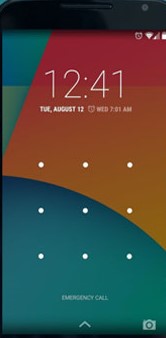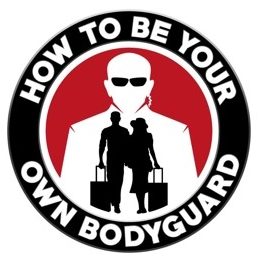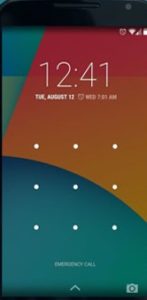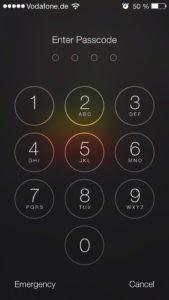EMERGENCY SMARTPHONE ACCESS
Why?
Most people, certainly the smart ones, keep their smartphones locked and password protected. Smart people also have a contact in their phones to be reached in an emergency. Anyone who’s read How To Be Your Own Bodyguard knows you put that under ICE, which stands for In Case of Emergency. This way, medical personal know who to reach out to in the event you end up in their care.
The problem is that if your phone is locked, how are they supposed to gain access? What a lot of people don’t know is that all the recent editions of smartphones come with an emergency smartphone access button on the lock screen. When the first responder taps it, it will bypass the lock and let them have access to your emergency contact. It will also, in some versions, give them access to any pertinent medical information. Things like whether you have any allergies, are on blood thinners, or have a pacemaker, and so on.
How To Set Up Your Android
In the event you have an Android phone, here are the steps to set yours up. Keep in mind that there are so many different models out there this may not work on your specific one. If it doesn’t, go to Google and run a search on how to do it on your particular model.
1. Open your phone’s settings app
2. Scroll down to the bottom and find the About Phone and click it
3. Tap on the “Emergency Information” button
4, Enter any information you want to share
a)For medical info, tap edit information or info
b)For emergency contacts, tap add contact or contacts
Just a heads up on why it’s important to check your particular model. I use a Samsung Note 10 plus. On that model the emergency smartphone access is a little different.
Open up your phone’s contacts. Scroll down till you find the Group button.
1. In groups, there will be a button for Emergency Medical or ICE
2. Enter your emergency contacts (I recommend at least 3 in case they can’t get a hold of the 1st number they call)
3. You can also enter your medical information here.
How To Set Up Your I-Phone
The iPhone’s Emergency smartphone access process is a little bit different depending on which model you have. The good news for iPhone users is they tend to be the same across the board when it comes to entering your information. Unfortunately, it’s a bit different to access, depending on which iteration you have.
- Open up your health app
- Tap the summary tab
- Tap your profile pic in the upper right-hand corner
- Under medical details, tap medical ID
- Tap edit in the upper right-hand corner
- To make your info available when your phone is locked, turn on “show when locked.”
Accessing The Phones
Now, let’s assume you’ve stumbled across someone who’s unconscious or has been in an accident.
ANDROIDS
With an Android, when you turn on the phone, you’ll notice a “swipe to unlock” button. When you hit that, down the bottom of the screen will be an “Emergency Call” button. When you tap that, the contact’s profiles will be visible on top, and the medical information button will be down the bottom, conveniently in red.
IPHONE 8 OR EARLIER
- Press the home button to access the lock/passcode screen
- Tap the emergency button in the lower-left corner
- Tap the red medical ID button in the lower-left corner, and you’ll access the info
IPHONE X, XS, XR, 11, OR HIGHER
-
- Hold the side button and the volume button at the same time.
- Now swipe the medical ID slider, and you’ll be taken to the medical screen.
PS: Now you know why I struggle with Apple. How unintuitive. To make the emergency access available only by simultaneously holding the side button and volume at the same time. I guess you have to hope an iPhone user finds you first.